Search for answers or browse our knowledge base.
-
- Articles coming soon
Cancel
0 out Of 5 Stars
| 5 Stars | 0% | |
| 4 Stars | 0% | |
| 3 Stars | 0% | |
| 2 Stars | 0% | |
| 1 Stars | 0% |
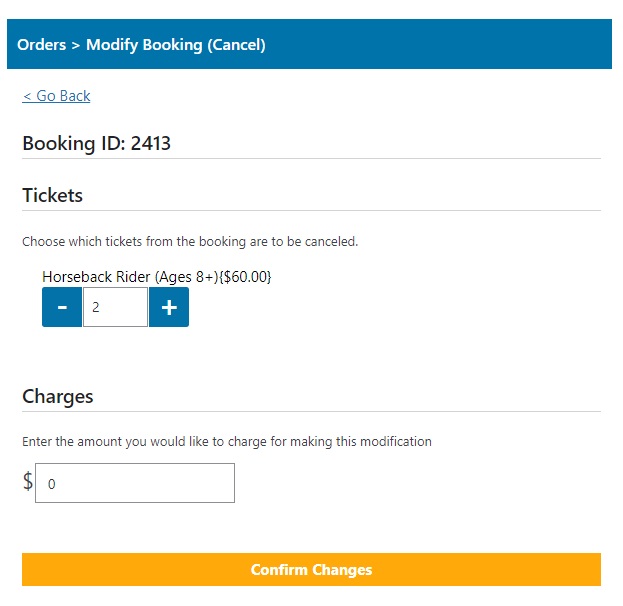 A booking can be fully or partially cancelled. To initiate this process, select the “Cancel” option from the Order Details page.
A booking can be fully or partially cancelled. To initiate this process, select the “Cancel” option from the Order Details page.
Tickets
You can choose to cancel all of the tickets in the booking, or only cancel some of them. By default, all tickets will be cancelled.
Refunds
Not all payment processors will be able to support refunds – if refunds are not possible, you will see a message explaining why.
If you check the box to enable refunds, you can refund part or all of the original amount paid by the customer when the order was placed.
If the order was placed in the last 24 hours, the option to issue a partial refund may not be available yet – this option only becomes available once the transaction has been settled by the payment processor.
If you choose to issue a full refund, the entire amount of the transaction (including all fees) will be refunded to the customer, this is most useful if you need to invalidate an entire order. If you choose a partial refund, you have two options:
Automatic Refund
The system will calculate the amount of the refund based on the ticket price and the number of tickets being cancelled – this will not refund any booking fees, only the ticket price. This is a useful option if you need to cancel some of the tickets in a booking, but keep the rest.
Manual Refund
If you choose to, you can specify the exact amount to be refunded (up to the value of the original order). This is most useful if you need to refund booking fees, or issue a refund which is not the exact value of the tickets being cancelled.
Confirm Changes
Clicking the “Confirm Changes” button will cause the requested changes to be applied. You will be returned to the Order Details page, where you will see the changes.
0 out Of 5 Stars
| 5 Stars | 0% | |
| 4 Stars | 0% | |
| 3 Stars | 0% | |
| 2 Stars | 0% | |
| 1 Stars | 0% |

